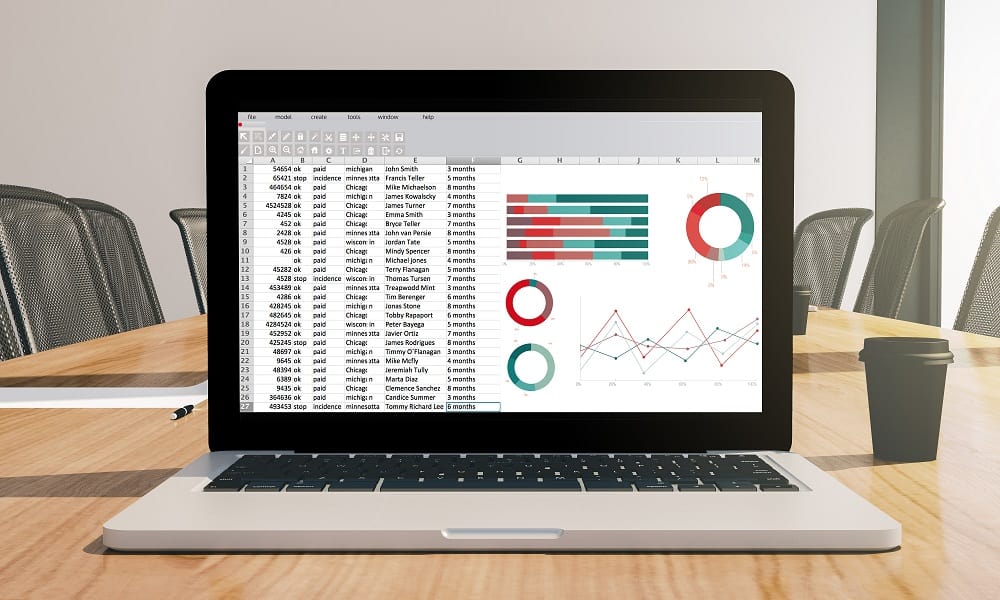
Google Sheets is an amazing tool that companies all around the world are using to stay organized, and to operate more efficiently and effectively.
There are a wide variety of ways to use Google Sheets in your business, from storing data and safely sharing spreadsheets with staff, to tracking and analyzing data that is important to your business. With Google Sheets you can even fully automate processes.
I have personally created many of these automated spreadsheet trackers and dashboards to help several companies manage and analyze their data and to ultimately increase their efficiency and effectiveness in a wide variety of applications and processes.
So I have personally seen what an incredible positive impact that Google Sheets can have when used to its fullest extent in the professional world.
Below you’ll learn about the amazing things that Google Sheets can do for your business, whether you are thinking about starting to use it at your company, or if you already use Google Sheets and are looking for more ways you can use it.
Whether you are a solo entrepreneur, an online school, or a multi-million dollar business with hundreds of employees, you will see how Google spreadsheets can help you manage and grow your business.
Organize everything

One of the simplest and most useful ways to use Google Sheets at the office is using it to stay organized.
Lots of people who know very little about formulas or other special features, still use Google Sheets as a way of keeping themselves highly organized in a wide variety of ways.
Spreadsheets offer a very structured way of storing not just complex data… but also simple lists of important info like contacts, task lists, or potential clients, etc.
Simply open a new Google spreadsheet, and type or copy / paste the data that you want to save into the spreadsheet cells. You can create new tabs within the same file to keep track of different things, or you can create an entire new file for new and different types of data.
Or, if you want you can even use different columns on the same sheet to save different types of information. Make sure that you label your headers and your tab names appropriately, so that you can easily refer to the data that you have saved.
Other ways of staying organized with Google Sheets, beyond just organizing data itself, is to create tools like schedules and project timelines, that help you and staff stay organized in your work that occurs outside of spreadsheets. Two popular methods of creating project timelines, are using sparklines, or conditional formatting.
The possibilities with spreadsheets are truly endless, and once you begin organizing your business information with Google spreadsheets you will begin to get new ideas and new opportunities to learn about the amazing things that Google Sheets can do.
Keep track of anything
One step beyond storage and organization of data in a spreadsheet… is tracking! With Google Sheets you can create trackers and templates for almost anything in your business.
Whether you are keeping track of inventory, sales, grades, attendance, tracking expenses, or anything else, Google Sheets offers a simple and structured way of tracking what is important to you and your business.
When building a tracker in Google Sheets, it is up to you how you want it to function, and how simple/in-depth you want it to be.
Perhaps you simply want a way to keep track of what is currently in your inventory… or maybe you want to go a step further and add the ability to calculate things like how much you are selling each week, or how much your entire inventory is worth.
Maybe you simply want a place to keep track of assignments that were turned in, or you may want your sheet to calculate class averages.
All of these things and so much more can be done with Google Sheets, and without the need for any high-level programming skills!
Analyze your data
One more step beyond tracking… is “data analysis”. It is one thing to record information and look at the raw data, but data analysis takes things to a whole new level.
For companies who either track lots of data manually or have even bigger sets of data to export from their systems, analyzing and interpreting your data is essential for making valuable, and even optimal decisions.
Google Sheets is an amazing tool for data analysis… for many reasons:
- Easy to work with
- Completely customizable
- Share reports easily with staff
- Ability to setup ongoing data analysis systems (i.e. Dashboards- More on this later)
- Can be automated (More on this later)
In Google Sheets you can use formulas, graphs, and conditional formatting to analyze your data, and to put it in a format that is meaningful and easy to read.
If your raw data is very simple and entered in a structured format, you may not actually need any additional calculations to analyze your data, This is where graphs and charts, as well as automatic color coding (conditional formatting) can help you visualize your data.
But in many cases, data analysis in a Google spreadsheet involves applying various formulas to transform your data into the format that you need, and to make the calculations that are needed for your purposes (Also known as data cleaning and parsing).
Google Sheets gives everyone and anyone a simple way to organize, calculate, AND display their data, and this means that anyone can perform highly useful and highly valuable data analysis by using Google Sheets.
If you want a list of super useful Google Sheets formulas that will help you with your spreadsheet projects at work, check out this complete Google Sheets Cheat Sheet.
Create a company dashboard
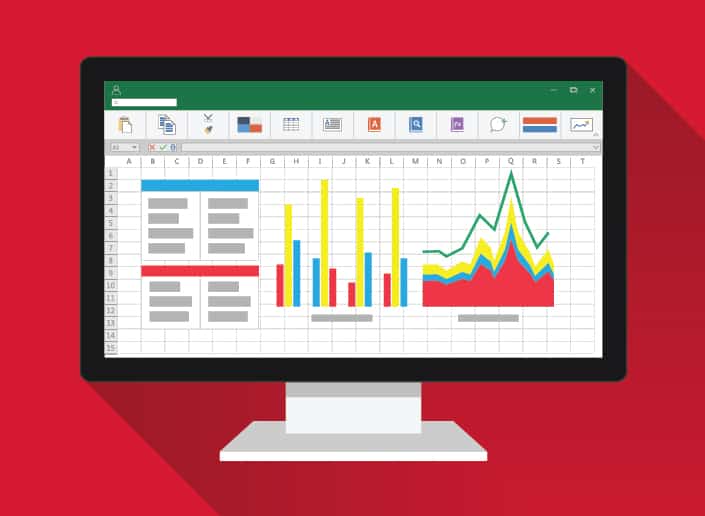
The final step that can give you the most insight and control over data in your business, beyond analyzing your data… is creating a dashboard. A dashboard is a place where you can easily view the essential information that you want to see about your business at any given time.
A Google Sheets dashboard consists of many of the elements that we have talked about so far. You can think of a dashboard as a “tracker”, combined with / containing data analysis and automation all in one.
A company dashboard will allow you to constantly analyze your data, and can be updated continually by entering updated input data in the same format each time… which will in turn update your dashboard display.
Your dashboard will be an official spreadsheet that is designed to function and appear exactly how you want it, and after initial setup will simply require updated input data to keep displaying the visual reports that you wish to see.
Companies who embrace the full power and possibilities of having a Google Sheets dashboard, make a huge positive impact on their daily business operations, and their whole business.
One of the greatest things about using Google Sheets to build a company dashboard, is that it is far easier and faster than paying a programmer to create a custom application. Rather than paying a team of programmers nearly $100,000 for a job that will take several months to complete (not considering iterations), a Google Sheets developer can create a system that works very well, in days or weeks, for a tiny fraction of the cost. Or if you have the time you can learn to do it yourself!
With a professional spreadsheet dashboard in place you and your staff will be able to easily see performance, and make smart, data-driven decisions on a daily basis.
Safely store and share your data
In Google Sheets you can choose who has access to your spreadsheets, and you can also choose the type of permission each person has if you do choose to share your sheets.
If you have documents that should not be shared with anyone, you can adjust your “Share Settings” so that you are the only person with access.
If you want certain people to be able to view the sheet and certain people to be able to edit the sheet you can do this too!
You can also set your sheet to be viewable or editable by anyone if you want to.
In addition to being able to change the permissions on a single spreadsheet file, you can also protect specified tabs, columns, rows, ranges, or cells from being edited. This will allow you to let people edit certain parts of a sheet, when other parts should not be edited at all.
If somebody who has no access permissions tries to access your sheet, they will not be able to view or edit the sheet at all, as you would hope. They will have the ability to click a button to “Request Access”, which will send an email to you, but unless you approve the request they will NOT be able to access the sheet or your private data.
If someone who has “View Only” access tries to edit your sheet, the edit will not take place and a message will pop up saying that the range cannot be edited. If people do not have edit access then they will not be able to adjust the formatting of the cells or delete the sheet either!
In addition, Google Sheets also saves previous versions of each sheet in the “Version History”, in case somebody who had intentional edit access makes a mistake… and you end up needing to recover data.
Altogether Google Sheets is perfect for safely storing your company’s data and sharing it (or not sharing it) with staff.
Easily collaborate on live documents
One of the best things about Google Sheets is that multiple people can edit the same live document at the same time. This means that you do not have to make copy after copy of your spreadsheet, as staff members send the sheets to each other as attachments in emails.
Of course, if you want to make copies you can do so, but being able to have one document that staff members can work on makes things much less complicated, as compared to always trying to keep track of the most updated copy.
When you do choose to share your Google spreadsheets with others, everyone with “Edit” access will be able to edit the same copy of the spreadsheet.
This is incredibly useful in a wide variety of situations… such as when you have created a tracker where each individual person is expected to fill in their own data, or when multiple people are working together to complete a long checklist and each person needs to know what the others have already completed.
This live collaboration is not only available in Google Sheets, but also in Google Docs!
Use other G Suite Apps with Google Sheets
Google Sheets is just one of the Google apps that are highly useful in the professional world.
You are of course familiar with Gmail which is essential in the office environment, but the following are other very popular apps that all make work life easier, and work very well with Google Sheets:
- Google Docs
- Google Slides
- Google Forms
- Google Calendar
- Google Hangouts / Meet
- Google Drive
Google Forms is particularly useful when used along with Google Sheets, because the results from each form submission can easily be connected to a Google spreadsheet, which means that you can collect data easily and connect it to anything that you want, such as a live dashboard.
In Google Docs you can link to charts in your Google spreadsheets, so that when the chart updates in your sheet it will also updated in your text document. Google Drive is essential for using Google Sheets, as “Drive” is where your Google documents and spreadsheets are stored.
All of the Google apps are interconnected, and this offers lots of very helpful things that can be done with Google Sheets, especially when used in a professional setting.
The Google apps mentioned above are accessible for free to anyone with a Gmail account, but if you want to use Google to officially manage your business, there is an amazing program called G Suite, which allows for the management of users and data, creation of custom emails, mobile device management, video conferencing, 24/7 support, and much more!
Save time, energy, and money with automation

Google Sheets can be used to completely automate processes that take lots of your time, or lots of time for your employees.
With the right formulas and design, you can create a sheet that will automatically organize, transform, and calculate data in the exact way that you need it upon entry of the input data. After one setup, a sheet like this will work over and over again and will save you tons of time and energy.
For example, let’s say that one or more of your employees spends lots of time doing individual math problems with a calculator, and creating weekly reports that shows totals and performance for each worker.
You can use Google Sheets to setup the calculations in advance, so that all your employee(s) need to do is enter the input data, and the sheet will not only automatically calculate for you instantly, but it will have already been set up in a way where the totals/answers are displayed in a way that can be viewed by leadership.
With this your employees can spend more time doing the work that actually drives the numbers, rather than wasting time with calculations and reports which could be made instant.
But automation can go beyond just parsing and calculating within a sheet. Google Sheets also has abilities that can reach outside of the program and provide automation by importing data and sending emails.
Automatic data importing:
With the IMPORTRANGE function you can import data from other sheets, with the IMPORTHTML function you can import data from tables and lists on websites, and with Google Script you can even import CSV data directly into your sheet from Google Drive (And with Google Drive Sync this import ability can extend to your computer files).
Workflows and automatic emails:
You can even create custom workflows that allow staff to easily send/trigger custom designed email notification upon completion of a project/task. There are add-ons that can help you do this, or with Google Script and some spreadsheet customization you can do it all yourself!
Once you know how to send emails from Google Sheets with script, you will be able to setup the messages and triggers (whether at the click of a button or on a timed event) to create a workflow that operates exactly how you need it to.
I have been setting up a wide variety of these automated spreadsheet systems for years now… and I am always truly amazed by what Google Sheets is capable of, and how much time can be saved, while making people more effective AND efficient at their jobs all at the same time!

