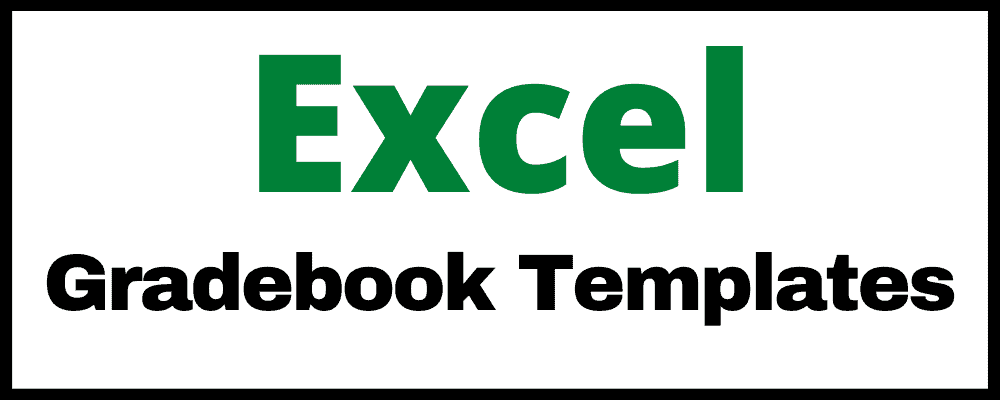
If you are looking for a Microsoft Excel gradebook that will help you easily record and calculate grades for your students, then you will find exactly what you need on this page!
The Excel gradebook templates will allow you to keep track of your class grades in a very organized and efficient way. Spreadsheets make it fast to enter student attendance which is why when I was an academic coach I used spreadsheets to track my student grades, as well as every other type of student data that I could get my hands on.
This page contains the Excel gradebook templates, which were created specifically to be used in Microsoft Excel. Click here to get the Google Sheets versions of the gradebook templates.
Points based + percentage based version
There are two different gradebook templates that you can choose from, depending on whether you want to record points, or percentages. The points-based version allows you to enter the points per assignment, and then automatically displays the percentages on a separate tab. With the percentage-based version, you can directly enter the percentages for each assignment.
Points based (with Automatic percentage tab) (.xlsx)
This version of the gradebook template will allow you to enter the points possible & points earned on one tab… and it has an additional tab that will calculate the percentage of each assignment for you.
Percentage based (.xlsx)
This version of the template allows you to record the percentages of each assignment.
Click here to see the attendance templates for Excel.
Excused assignments
In the template you will have the option to mark assignments as “Excused” in the points-based gradebook template. If you have a student that you would like to excuse an assignment for, simply enter the letter “E” into the appropriate cell for that assignment / student, and that assignment will not factor into the calculations.
Gradebook color coding
Both templates have automatic color coding for the average grades of each student (Column B), and the average grades for each assignment (Row 1). This conditional formatting will allow you to easily identify students who are struggling, or assignments that may have been too difficult or too easy.
Points-based gradebook template for Excel
Get the template (.xlsx)
In this template, you can set the “Points Possible” for each assignment, and then record the points that were earned for each student, on each assignment. After entering the points possible and the points earned, the total points earned for each student/ assignment will calculate, and so will the average percentage.
In this template you can excuse a student from any assignment that you want, by entering the letter “E” for the score. That assignment for that student will not factor into the calculations.
You will also be able to see the overall class average at the top.
Instructions:
- Enter student names in column A
- Enter assignment names in row 4
- Enter the points possible for each assignment in row 3
- Enter the points earned for each student, on each assignment
- Optional- Click the second tab to view assignment percentages
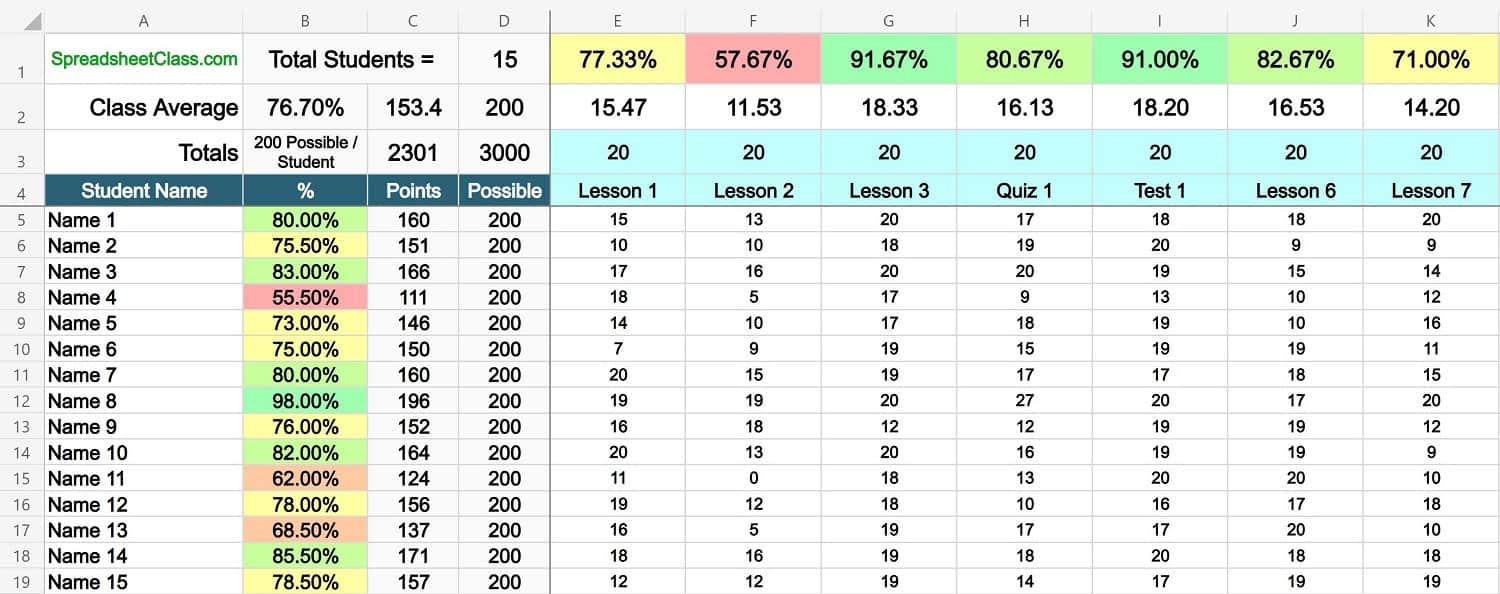
This points-based template also has a second tab that doesn’t require any editing, and will automatically calculate the percentage of each individual assignment for you, as shown in the image below.
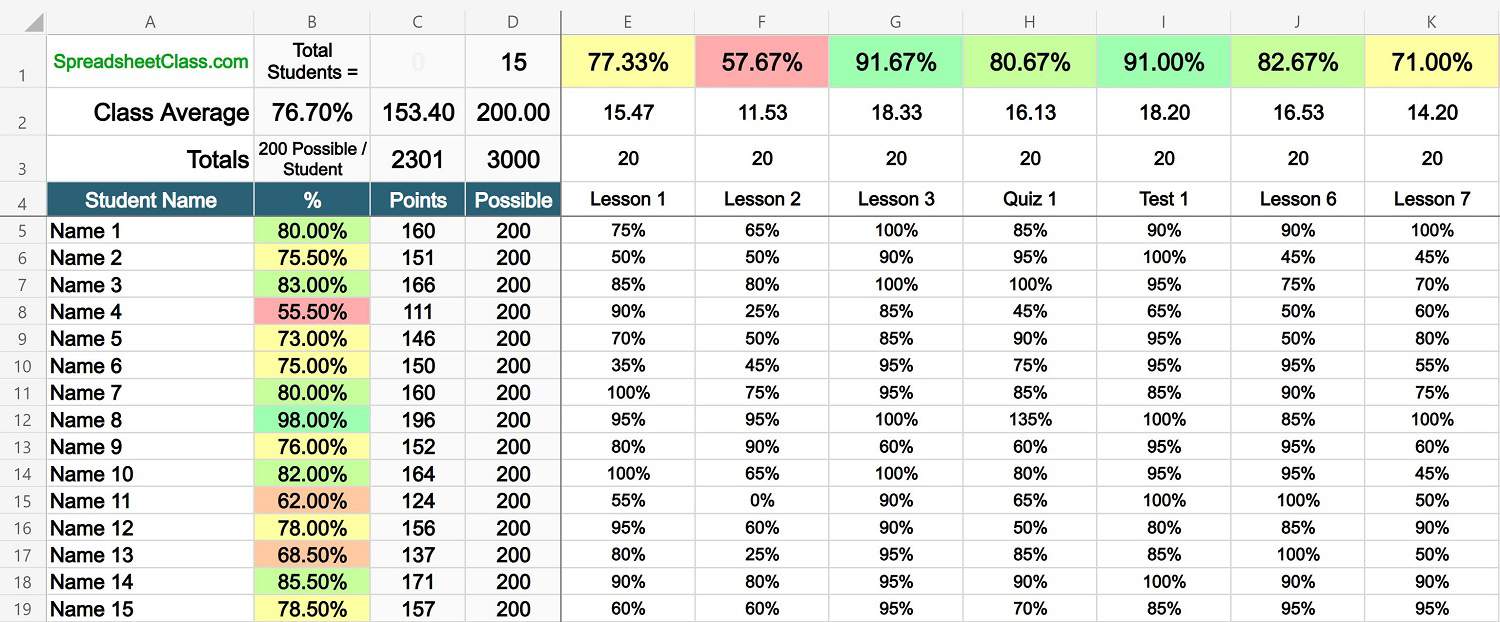
As you can see in the image above, the second tab of the percentage-based template shows the percentages that are associated with each score you entered in the form of points (on the first tab).
The total number of students in your class / in the template, will display at the top of the sheet.
This template was created by and is owned by Corey Bustos / SpreadsheetClass.com
Percentage based gradebook template for Excel
Get the template (.xlsx)
In this template, you will be able to directly record the percentage that is earned for each assignment. Whether you are calculating the percentages yourself or if you have a learning platform that reports percentages directly, this will allow you to record the percentage based scores for your students.
After entering the percentages earned for each assignment, the average score for each student, each assignment, and for the class overall, will calculate automatically.
Instructions:
- Enter student names in column A
- Enter assignment names in row 3
- Enter the percentage earned for each student, on each assignment
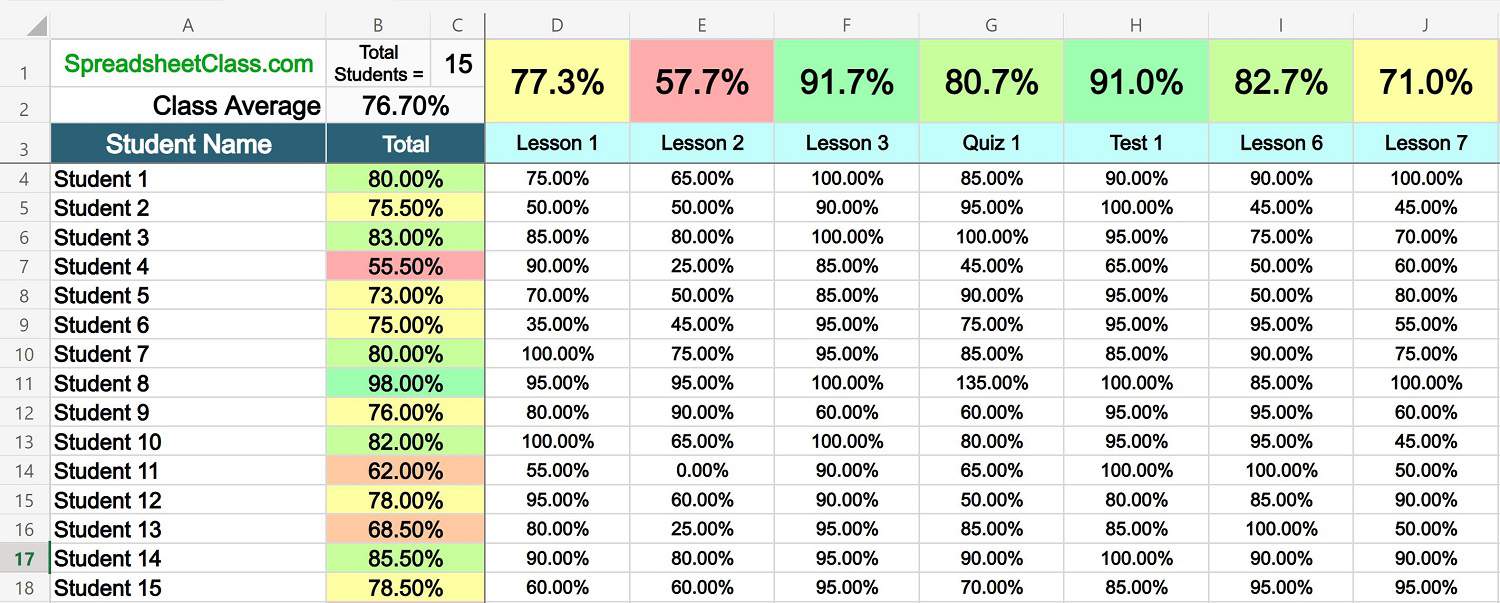
The total number of students on the sheet will display at the top of the sheet.
I hope that you enjoy these templates!
Click here to see more Microsoft Excel lessons.
Or check out the Microsoft Excel templates.

