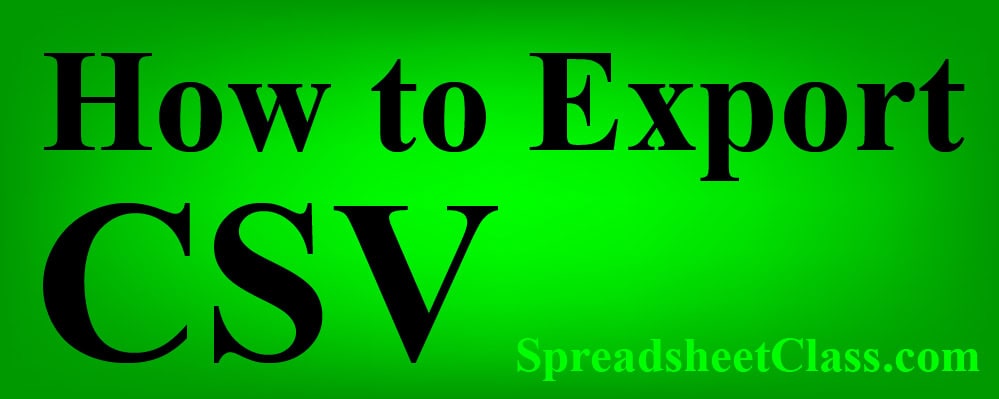
In this article, I am going to show you how to export a CSV from Google Sheets. If you have data in a Google spreadsheet that you want to use to create / download a CSV, Google Sheets has a very easy way of converting your spreadsheets into CSV files. For example if someone wanted you to email them a CSV file based on the data in your Google spreadsheet, you can simply export the desired tab from your Google spreadsheet as a CSV file, in a matter of seconds.
To export a CSV from Google Sheets, follow these steps:
- Open the Google spreadsheet that contains the data that you want to export
- Click on the tab that has the data to be exported (CSV files only contain one spreadsheet tab)
- On the top toolbar, click “File”. A drop-down menu will appear
- Click “Download”, and another menu will appear
- Click “Comma-separated values (.csv, current sheet)”
After following the steps above, the data from the selected tab of your Google spreadsheet will be exported into a CSV file that will download directly to your computer’s “Downloads” folder.
Below you can find detailed instructions on how to export a CSV, including images that demonstrate the process.
Below you can find detailed instructions on how to export a CSV, including images that demonstrate the process.
Now that you know how to export a CSV, you may also be interested in learning how to import a CSV. Click here if you want to learn how to import a CSV file into a Google spreadsheet.
Download your free Google Sheets formula cheat sheet
Learn how to build dashboards in Google Sheets
What a CSV file is
CSV files are the most common spreadsheet file format, and can be opened by nearly any spreadsheet program including Google Sheets and Microsoft Excel.
CSV files have the file extension, “.csv”.
CSV stands for “Comma-separated values”.
How to export a CSV file from Google Sheets
If you want to create a CSV file from a Google spreadsheet, you can do this by downloading the current / active tab in a Google spreadsheet, as a .csv file.
This will automatically convert your data into a CSV file that is downloaded directly to your computer.
- Make sure that you first select the Google spreadsheet tab that contains the data you would like to export, since only the selected tab will be exported / downloaded to the CSV file
- Then after you have selected the correct tab to export, click “File” on the top toolbar menu. A drop down menu will appear when you do this
- In the menu that appears, Click / hover your cursor over “Download”, and this will cause another menu to appear
- Click “Comma-separated values (.csv, current sheet)”
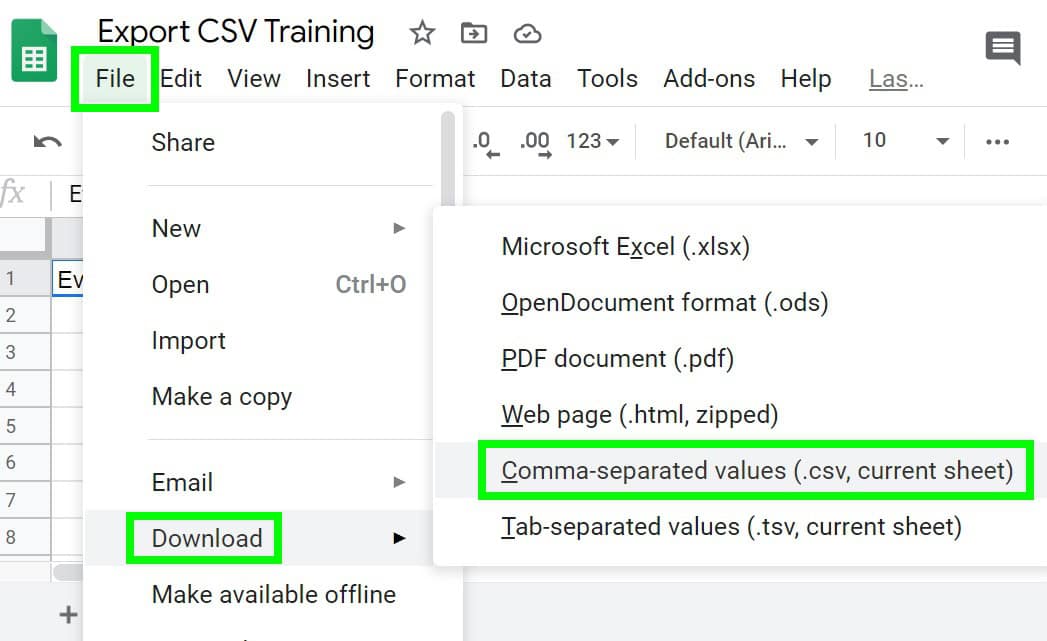
After the file downloads, you will see a link to the CSV file at the bottom of your internet browser, and the file itself can be found in your “Downloads” folder.
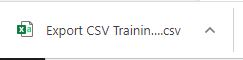
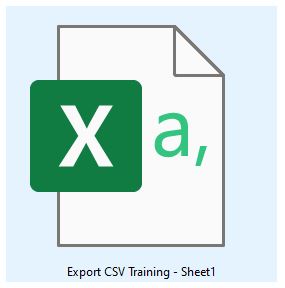
Content by SpreadsheetClass.com

