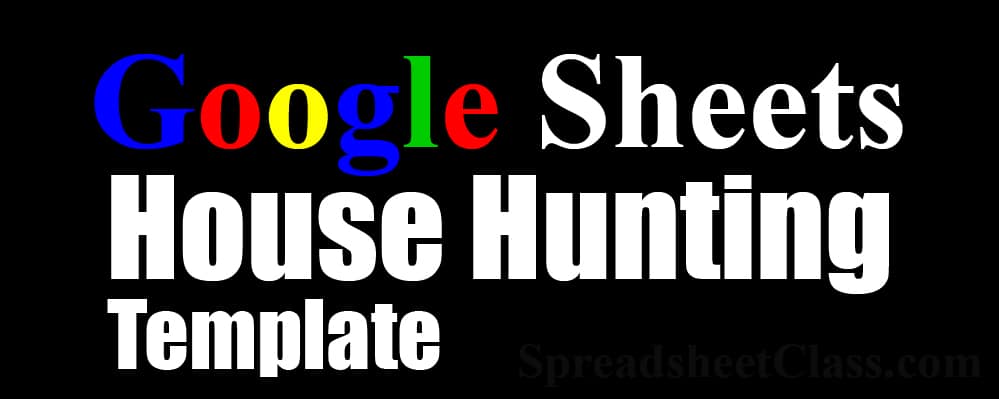
Do you need a simple and organized way to keep track of potential houses to buy, while you search for a new home? The process of searching for houses can be tedious, and there is lots of information to consider when comparing, but this house hunting / house search template for Google Sheets is the perfect place to keep track of all the details for each house you are considering.
This will not only make it easier to keep track of all of the important considerations, it will also help you to make comparisons when trying to make a choice.
Get the house hunting template
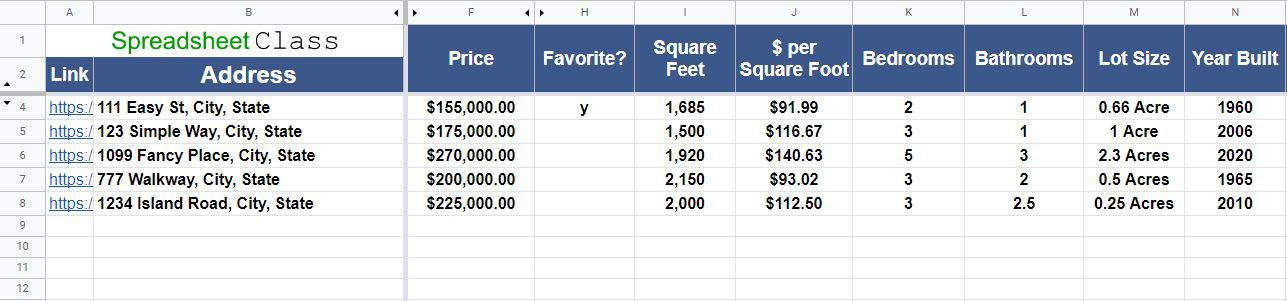
In the house search template you can keep track of all the important details about each house that you are interested in. The three main columns that are important to fill out, are the columns for the house address, the price, and the link to the house listing (Zillow, Realtor, etc.).
Copying and pasting the link to the listing will make it very easy for you to quickly go to the online listing again, so that you can view in-depth details, photos, and check on the status of the house (whether it is still for sale or not). The link to the listing will also allow you to preview the house image within the spreadsheet, as described below.
Here is a full list of the details that you can track about each home, in the template:
- Link to listing
- Address
- Phone Number (Hidden by default)
- City (Hidden by default)
- State (Hidden by default)
- Price
- Status
- Favorite?
- Square Feet
- $ per Square Foot
- Bedrooms
- Bathrooms
- Lot Size
- Year Built
- Heating
- Cooling
- Water Source
- Pros
- Cons
- Notes / Description
Instructions for using the house hunting template
To use the house hunting template, follow these steps:
- Copy and paste the link to the online listing in column A of the template (“All Houses” tab)
- Enter the address of the house in column B
- Enter the price of the house in column F
- Fill in any additional columns with relevant / important information
Preview the house image by hovering over the link to the listing
If you copy and paste the link to the listing for the house into the template, when you hover your cursor over the link, an image of the house will pop up right in the template, so you can remember what the house looks like without having to go back to each listing.
The link also makes it easy to revisit the listings when you want to, by simply clicking the link.
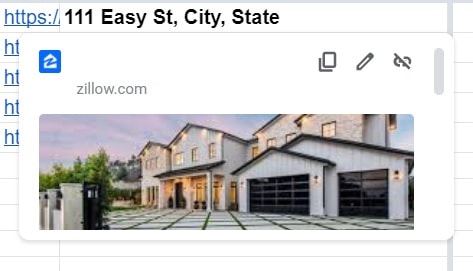
As you can see in the image above, the picture of the house has appeared in a pop-up right in the spreadsheet, which makes it very easy to remember which house is listed in each row of the spreadsheet.
Add houses to your “Favorites” lists / tab
You will notice that there is a tab that says “Favorites” in the house hunting template. This tab is identical to the main tab “All Houses”, but this tab is not meant for editing. To use the “Favorites” tab, simply type anything into the blank cells in the “Favorites” column in the main tab of the template. For example, you can type the letter “Y”, or enter “Yes”, or anything else besides a blank cell will indicate that the house is a favorite.
Then the row / information for that house will appear on the “Favorites” tab.
This will allow you to keep a narrowed down list of houses that you like, while not having to remove houses from your main list.
Sort the sheet by any column
You can sort the template by any column that you want. For example, if you want to sort by price, so that the lowest priced homes appear at the top of the list, simply sort the sheet by the price column in ascending order.
To sort any column in the house search template, follow these steps:
- Right click at the top of any column
- After the menus pops up, click “Sort sheet A – Z” to sort in ascending order, or click “Sort sheet Z – A” to sort in descending order
This makes comparing houses easy, such as when you want to see which houses are the biggest, which houses are the newest, or which ones have the most land, etc.
If you sort the favorites tab in descending order, then all of your favorites will rise to the top of the main sheet.
Fill in the contact information for the seller / realtor
There are hidden columns in the template (C, D, and E) that you can use to record additional information about the house.
First, if you are looking at houses in different cities or states, you can use columns C and D to record the city / state of the house. Otherwise the columns are hidden, assuming that most people are searching for houses in the same city.
Second, you can use column E to record any relevant phone numbers, such as for the seller of the house, or the realtor.
Simply click the horizontal arrows at the top of the columns, between columns B and F, to unhide columns C, D, and E (Phone Number, City, and State).
What to do when a house is sold
If a house you are interested in is sold to someone else, if you want, you can simply delete the information about that house from the tracker to keep your list clean, where it only contains houses that are still on the market. However if you want to keep the house on the list, you can also use the “status” column to indicate if the house is for sale, pending sale, under contract, sold, or off the market.
Simply use the drop-down menu in the “Status” column to indicate the status. If you select “For Sale”, the cell will turn green. If you select any other status than “For Sale”, the cell will turn red. This will help you quickly see the houses to focus on, or in other words which houses to set aside.
Or if you want, you can make a copy of the tab that you record the information on, so that you can clear the information from the original tab to use it again, but still keep the information from your previous house search. To do this simply duplicate the tab by right-clicking on the tab, and then click “Duplicate”.
Keeping track of different houses, and all of the different features for each house, can be a bit daunting, but with this spreadsheet template it will make it much easier for you to compare homes, and to keep record of the houses you are interested in. Did I really

