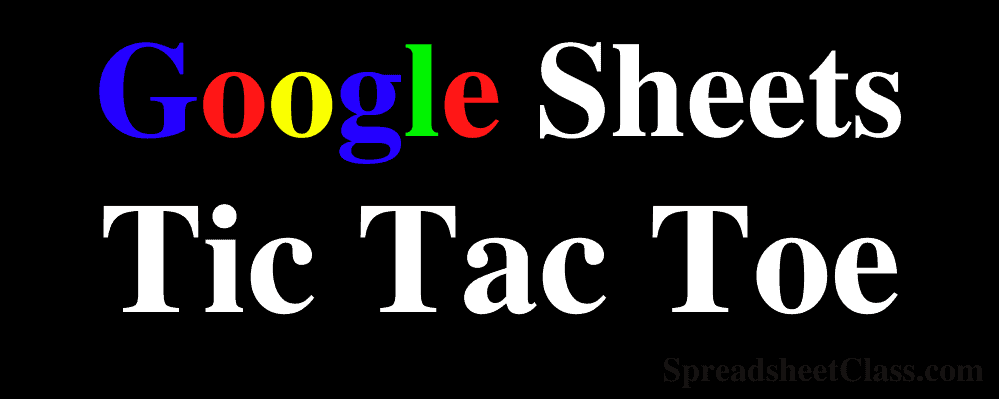
On this page you will find a free Google Sheets Tic Tac Toe template, that you can use to play Tic Tac Toe in a spreadsheet! The template is easy to use, and will tell you who won the game in each round.
Since multiple people can edit a Google spreadsheet, you can share the Tic Tac Toe template with others so that they can play Tic Tac Toe with you, even if they are not in the same room.
See more Google Sheets templates
How to play
Follow the instructions below to use the Google Sheets template to play Tic Tac Toe.
- The game squares are in the range C2:E4 (The white squares / cells)
- Choose which person is going to be player “X”, and which player is going to be player “O”
- Then choose who gets to go first.
- The first player will fill in an empty square with the letter X or the letter O (Whichever letter is assigned to them)
- The second player will choose another empty square and mark it with their letter
- The players alternate back and forth until all of the empty squares are filled, or until a player gets three of the same letter in a row (Horizontally, vertically, or diagonally). If the board is filled and nobody wins, simply start another game
If you want, here are more detailed instructions / rules for playing Tic Tac Toe.
An example of a vertical win is shown below. As you can see the left column is highlighted in grey color to show which squares are the winning squares.
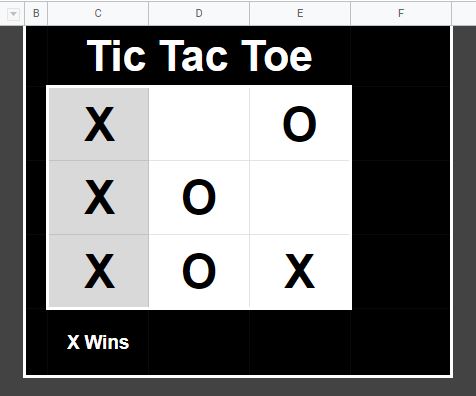
Note that you can you uppercase letters, or lower case letters when entering X’s and O’s.
Making your own copy of the template
You will need to make your own copy of the template to use / edit it. Make sure you are logged into your Google account, then click the template link above, and in the upper right corner of the screen you will see a blue button that says “Use Template”. Click this button and Google Sheets will automatically make you your own copy of the spreadsheet that you can edit.
How to share the sheet with others
To share the Tic Tact Toe sheet / game with others so that you can play together without having to be in the same room, do the following. When the sheet is open, in the upper right corner, click the green “Share” button. Type the email of the person that you want to share it with, give them “Edit” access, and then share the spreadsheet with them. They will receive a link via email and you will be able to play together!
Automatic highlighting of winning squares
When somebody wins the game, the template will automatically highlight the squares that are in a row / that won the game. This works for horizontal wins, vertical wins, and diagonal wins. (An example of a diagonal win is shown below)
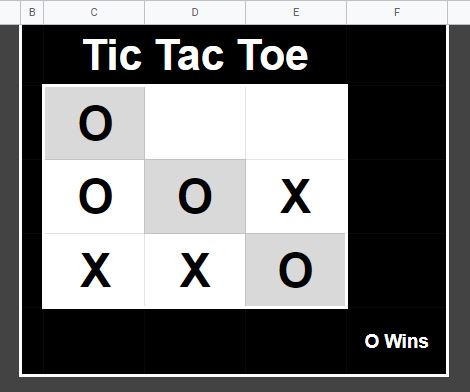
Text indicator that displays the winner
As is also shown in the image above, the template will display a text indication of who the winner is.
In the example above the template says “O Wins”.
Resetting the game
To reset the game, simply delete the contents of the white squares / cells. You can do this one by one if you want, or you can select the entire range C2:E4 and then press “Delete” on the keyboard to reset the whole game at one time.
To select a range of cells, click on cell C2, hold your click, and then drag your cursor down and to the right, until you reach cell E4, Then release your click. Now the whole range will be selected.
I hope that you enjoy this Tic Tac Toe template for Google Sheets!

